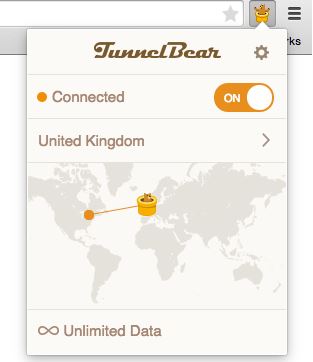We may come across the need to
convert images to text
which should be editable, or we may need to convert some scanned copy
into text, so that it can be edited in our regular editors. Actually,
converting the scanned copy to text is done using
Optical Character Recognition (OCR) Software
which may not come free. You need to spend some good amount of money to
get them and convert images to text. Spending money to buy those OCR
software only for single usage is not a good idea. You can convert
images to text for free if you are a Google Drive user.
Google Drive provides you the OCR technology and we make use of it to convert images to text.
Convert Image to Text using Google Drive
Before
converting images to text, you need to see that there should be at
least some text on the image, so that it can be converted to editable
text. Images can be of png, jpg
or any other format. Not only images, you can even use Google Drive to
convert PDF files to text for free. Let us see steps which we need to
follow to convert images to text and the same is applicable to convert
PDF files to text.
Visit the
Google Drive website and log in to it. If you do not have an account, it is advised to create and one and then log in to it.
Click on the
New button and select
File Upload
to upload images file which you want to convert to text. Select the
particular image file and it gets uploaded to Google Drive. In this
example, I uploaded the screenshot of part of my article.
Once the files gets uploaded, right click on the image file and move towards
Open with >> Google Docs.
Now,
new tab opens with the image surrounded by the blue border and the
corresponding editable text at the bottom. You can resize the blue
border, based on the content which you want.
Make sure you got the
text as you want. You can use options like In line text, Wrap text and
Break text. Follow the process and be confident that you go the right
text. You see that the text is editable.
Once
you are sure about the conversion, remove the image from the tab, save
the remaining text and close the tab. You can see the Google Document
with the converted text next to the image file. Now, your image got
converted to text and you can remove that image file as it is no more
needed.
Once
you are done with the conversion, you can edit it in toe Google Drive
or you can download to your local PC and edit it in your editor.
Points to be remembered
- If
your image file has less text to convert, then there might be little
number of mistakes in the converted file. Make sure that you made the
changes as your need before saving the converted document.
- If
only certain part of the section is to be converted to text, then I
suggest you to crop that part of the image and then convert it in to
text, to reduce mistakes in the conversion.
- Images that need to be converted to text should be below 2 MB in size.
- For
PDF Files only first 10 pages are converted to text. So, if you have
bulk of PDF files to be converted to text, then follow the process for
every 10 pages, but not all at once.
This is the best
and easy way to convert images to text for free. If you have anything to
add, please do share with us through comments.