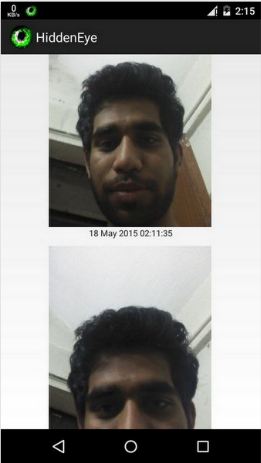Some things are better if kept private. I have seen many people
hating it like anything when their friends or family members try to
unlock their smartphone without their permission. And sometimes due to
lots of successive incorrect attempts, the phone gets hard-locked – that
means the only way to unlock your phone is via your email. This is
enough to irritate a person. Also, you can not do anything about it
because you don’t know whom to yell at.
Today, I am going to tell how you can capture a photo of that intruder who tries to unlock your phone without your permission. The only thing you have to do is to download and install this free Android app called Hidden Eye. Hidden Eye once installed will capture a photo of the intruder each time he/she tries to unlock your device.
Hidden Eye app work on a very simple idea- each time intruder tries to unlock your device, it will capture an image of him/her which you can see by tapping on View Intrusions. You can also see the date and the timing below the image captured by app.

If you have turned on the first option, your phone will ring after 3 attempts with the default ringtone. With enabling the second option, you will get to see the intrusion in notification bar. And if you enabled the third option, you will get to see the intruder’s image at the time of unlocking your phone.

Today, I am going to tell how you can capture a photo of that intruder who tries to unlock your phone without your permission. The only thing you have to do is to download and install this free Android app called Hidden Eye. Hidden Eye once installed will capture a photo of the intruder each time he/she tries to unlock your device.
How Hidden Eye Works?
It’s very simple to use the Hidden Eye app: just open it and tap on the OFF button which is located at middle and then tap to ACTIVATE it. Now tick the options on which you want to get alerted, and this is it.Hidden Eye app work on a very simple idea- each time intruder tries to unlock your device, it will capture an image of him/her which you can see by tapping on View Intrusions. You can also see the date and the timing below the image captured by app.
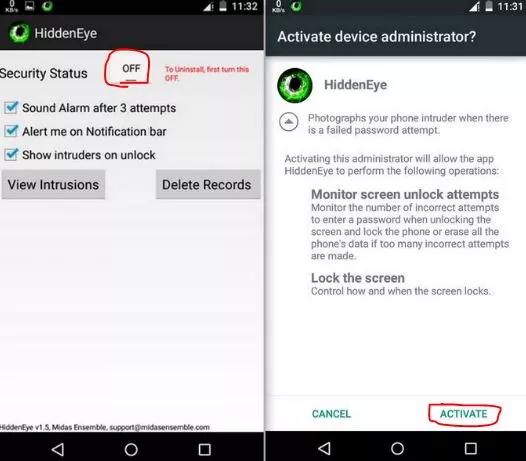
If you have turned on the first option, your phone will ring after 3 attempts with the default ringtone. With enabling the second option, you will get to see the intrusion in notification bar. And if you enabled the third option, you will get to see the intruder’s image at the time of unlocking your phone.